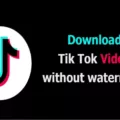Playing MP4 files on Ubuntu can be a breeze if you have the right video player installed. One popular choice among Ubuntu users is Totem, which comes pre-installed in Ubuntu 22.04 LTS. With Totem, you can easily play MP4 videos on your Ubuntu system without any hassle.
To launch Totem, you can simply search for it in the Ubuntu Software Center. Just enter “totem” in the search bar, and you should find it listed among the available applications. Once you locate it, click on it to install it on your system.
If, for some reason, Totem is not available in the software center or you prefer using the command line, you can install Totem by running the following command in the terminal:
“`
$ sudo apt install totem
“`
This command will download and install Totem on your Ubuntu machine, allowing you to play MP4 files with ease.
Once you have Totem installed, playing MP4 files is as simple as double-clicking on the MP4 file you want to open. Your computer will automatically launch Totem and start playing the video. If Totem is not set as the default video player for MP4 files, you can right-click on the MP4 file, select “Open With,” and choose Totem from the list of available applications.
In case you encounter any issues playing MP4 files with Totem or any other video player, it could be due to missing codecs. Codecs are software components that encode and decode audio and video files. Without the necessary codecs, your video player may not be able to play certain file formats, including MP4.
To overcome this issue, you can convert your MP4 files to a different format that is supported by your media player. There are various online programs like CloudConvert and Handbrake, as well as desktop apps like WinX HD, that can help you convert MP4 files to formats like AVI, WMV, or MOV.
By converting your MP4 files to a different format, you can ensure compatibility with your media player and enjoy your videos without any interruptions.
Playing MP4 files on Ubuntu is made easy with Totem, the default video player in Ubuntu 22.04 LTS. If Totem is not available, you can install it using the Ubuntu Software Center or through the command line. Additionally, if you encounter any playback issues, you can convert your MP4 files to a different format supported by your media player.
Can Ubuntu Run MP4?
Ubuntu can run MP4 files. Ubuntu is a Linux-based operating system that supports a wide range of multimedia formats, including MP4. There are several media players available on Ubuntu that can play MP4 files without any issues. Some popular media players for Ubuntu include:
1. VLC Media Player: VLC is a highly versatile media player that can handle various file formats, including MP4. It is known for its extensive codec support and ability to play almost any media file effortlessly.
2. GNOME Videos (previously known as Totem): GNOME Videos is the default video player on Ubuntu and can play MP4 files without any additional setup. It offers a simple and intuitive interface for playing multimedia.
3. MPlayer: MPlayer is a lightweight and powerful media player that supports MP4 playback on Ubuntu. It has a command-line interface but also has graphical frontends available for ease of use.
4. SMPlayer: SMPlayer is a feature-rich media player that can handle MP4 files on Ubuntu. It offers a user-friendly interface and allows customization of playback settings.
To play an MP4 file on Ubuntu, you can simply open the media player of your choice, navigate to the file location, and double-click on the MP4 file to start playing it. Alternatively, you can right-click on the MP4 file, select “Open With,” and choose the desired media player from the list.
It’s worth mentioning that Ubuntu also supports various multimedia codecs and libraries, ensuring smooth playback of MP4 files and other multimedia formats. In case you encounter any issues, you can install additional codecs or plugins to enhance the media player’s compatibility.
Ubuntu provides a reliable and versatile environment for playing MP4 files, offering a range of media players to suit different preferences and needs.
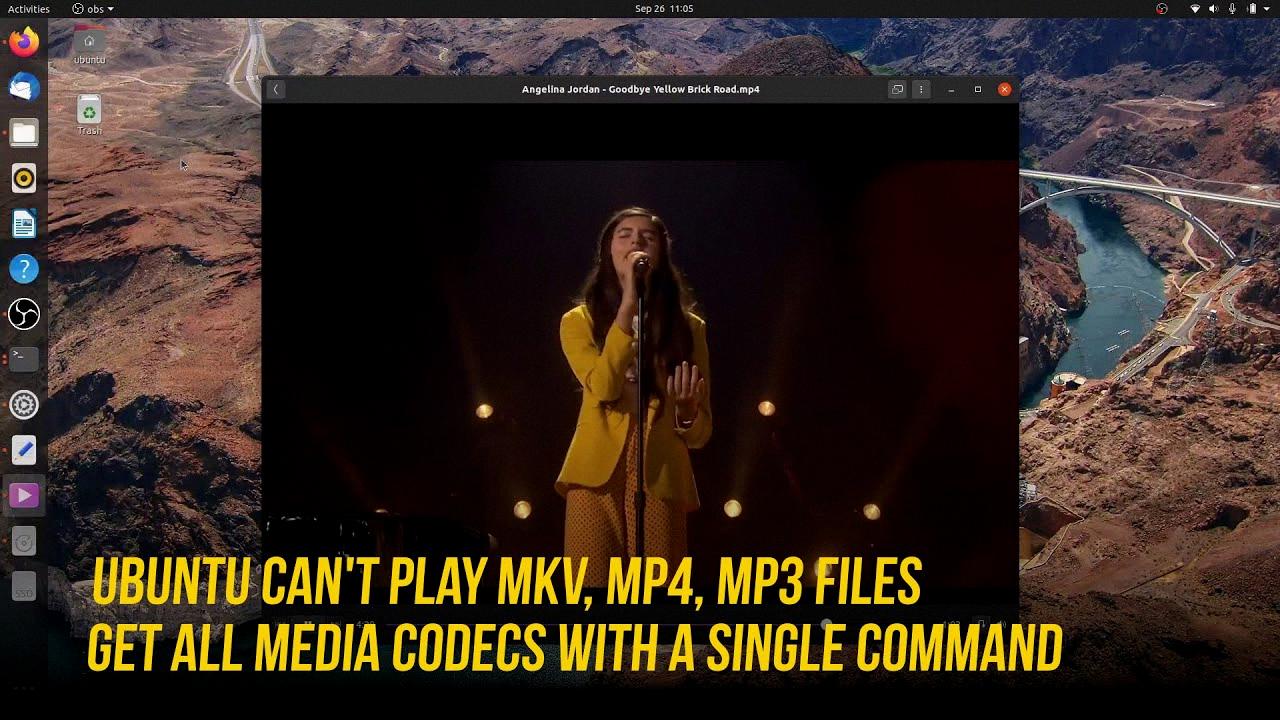
How Do I Play A Video On Ubuntu?
To play a video on Ubuntu, you can use the Totem video player. Here’s how you can install and use it:
1. Open the Ubuntu Software Center.
2. In the search bar, type “totem” and press Enter.
3. The Totem video player should appear in the search results. Click on it.
4. On the Totem page, click the “Install” button.
5. Enter your password when prompted, and wait for the installation to complete.
Once Totem is installed, you can follow these steps to play a video:
1. Open Totem by clicking on the Activities menu in the top left corner of the screen and typing “Totem” in the search bar. Click on the Totem icon when it appears.
2. In Totem, click on the “Open” button located on the top left corner of the window.
3. Browse your computer to find the video file you want to play. Select the file and click “Open”.
4. The video should start playing in Totem. You can use the controls at the bottom of the window to pause, play, adjust volume, and seek through the video.
If Totem doesn’t come pre-installed with your Ubuntu version, you can also install it using the terminal. Open the terminal by pressing Ctrl+Alt+T and type the following command:
$ sudo apt install totem
Enter your password when prompted, and wait for the installation to complete. Once installed, you can launch Totem from the Applications menu or by typing “Totem” in the terminal.
By following these steps, you should be able to play videos on Ubuntu using the Totem video player.
How Do I Play A MP4 File?
To play an MP4 file, you have several options. Here are the steps to open an MP4 file using different media players:
1. Using Windows Media Player:
– Double-click the MP4 file. In most cases, Windows Media Player is set as the default player for MP4 files, so it should open automatically.
– If the file doesn’t open, right-click on the MP4 file and select “Open with.” Choose Windows Media Player from the list of available programs.
2. Using QuickTime Player (for Mac users):
– Double-click the MP4 file. QuickTime Player is the default media player for MP4 files on Mac.
– If QuickTime Player doesn’t open automatically, right-click on the MP4 file and select “Open with.” Choose QuickTime Player from the list of available programs.
3. Using VLC Media Player (available for Windows, Mac, and Linux):
– If you don’t have VLC Media Player installed, download and install it from the official website (https://www.videolan.org/vlc/).
– Once installed, double-click the MP4 file. VLC Media Player should automatically open and play the file.
– If VLC doesn’t open automatically, right-click on the MP4 file and select “Open with.” Choose VLC Media Player from the list of available programs.
4. Using other media players:
– There are numerous media players available that can play MP4 files, such as PotPlayer, KMPlayer, or MPC-HC. If you have any of these players installed, you can try opening the MP4 file by double-clicking it or using the “Open with” option.
5. Online media players:
– If you prefer not to install any additional software, you can use online media players like VLC Web Player or YouTube to open and play MP4 files. Simply visit their websites, upload the file, and the player should start playing the MP4.
Remember, if you encounter any issues opening an MP4 file, ensure that you have the latest version of the media player installed and that the file isn’t corrupted.
How To Play MP4 Without Codec?
To play an MP4 file without the required codec, you have a few options:
1. Install a codec pack: Codecs are software components that allow your media player to decode and play different file formats. Installing a codec pack, such as K-Lite Codec Pack or Combined Community Codec Pack (CCCP), can provide the necessary codecs to play MP4 files. These packs include a wide range of codecs, ensuring compatibility with various media formats.
2. Use a media player with built-in codecs: Some media players, like VLC Media Player and MPC-HC (Media Player Classic Home Cinema), come with built-in codecs. These players can handle a wide range of file formats, including MP4, without requiring additional codecs. Simply install one of these players and open your MP4 file to start playing it.
3. Convert the MP4 file to a compatible format: If you prefer to use a specific media player that doesn’t support MP4 files, you can convert the MP4 file to a format that is supported by your player. There are numerous online programs and desktop applications available for file conversion, such as CloudConvert, Handbrake, and WinX HD. Simply upload your MP4 file to one of these tools and convert it to a format like AVI, WMV, or MOV, which is supported by your media player.
To summarize, to play an MP4 file without the required codec, you can install a codec pack, use a media player with built-in codecs, or convert the MP4 file to a compatible format.
Conclusion
Playing MP4 files on Ubuntu is easily achievable with the default video player, Totem. Totem comes pre-installed in Ubuntu 22.04 LTS, making it a convenient choice for playing MP4 videos. You can simply search for Totem in the Ubuntu Software Center or install it via the terminal by running the command “sudo apt install totem”. Additionally, if you encounter any issues with playing MP4 files due to missing codecs, you can convert the MP4 files to a different format supported by your media player using online programs like CloudConvert or desktop apps like WinX HD. By following these methods, you can effortlessly enjoy your MP4 videos on Ubuntu.