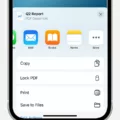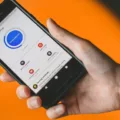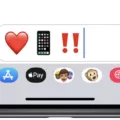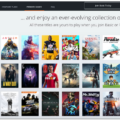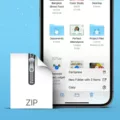PDF (Portable Document Format) is a widely used file format for sharing documents across different platforms and devices. It preserves the original formatting and layout of a document, making it ideal for sharing important information. If you are an iPhone user and want to send a PDF file, here’s a step-by-step guide to help you do it easily.
Method 1: Sending a PDF via iMessage (iPhone to iPhone)
1. Open the PDF file that you want to send on your iPhone.
2. Tap on the share button, usually represented by a box with an arrow pointing upwards. You can find this button at the top of the screen or in the options menu, depending on the app you are using to view the PDF.
3. From the sharing options, select the iMessage icon. This will open the Messages app.
4. Choose the contact or group you want to send the PDF to.
5. Add any additional message or comment if desired.
6. tap the send button to share the PDF file via iMessage.
Method 2: Sending a PDF via Email
1. Open the PDF file on your iPhone.
2. Again, tap on the share button at the top of the screen or in the options menu.
3. From the sharing options, choose the Mail app icon. This will open a new email composition window.
4. Enter the recipient’s email address in the “To” field.
5. Add a subject and any additional message you want to include in the email.
6. Tap on the send button to share the PDF file as an email attachment.
Method 3: Using a third-party file-sharing app
1. Install a third-party file-sharing app such as Dropbox, Google Drive, or Microsoft OneDrive on your iPhone.
2. Open the app and sign in or create an account if necessary.
3. Upload the PDF file to your chosen file-sharing app.
4. Once the PDF is uploaded, tap on the share button or options menu within the app.
5. Select the method for sharing, such as sharing a link or sending it via email or messaging apps.
6. Follow the on-screen instructions to complete the sharing process.
Remember that the availability of sharing options may vary depending on the apps installed on your iPhone. Make sure you have the necessary apps installed or explore other file-sharing apps available on the App Store.
Sending a PDF file on an iPhone is a simple process that can be done through iMessage, email, or using third-party file-sharing apps. Choose the method that suits your preference and start sharing your PDF documents effortlessly.
Why Can’t I Send PDF Files On My IPhone?
There are several possible reasons why you may be unable to send PDF files on your iPhone. Here are some potential causes and solutions:
1. File size limitation: If the PDF file you are trying to send is too large, it may exceed the maximum file size limit set by your email or messaging service. Try compressing the PDF file using a file compression tool or reducing its size by removing unnecessary images or content.
2. File format compatibility: Ensure that the recipient’s device or email client supports PDF file attachments. Some older devices or email services may have limitations on the types of files they can receive. Consider converting the PDF file to a more widely compatible format, such as a Word document or JPEG image, if necessary.
3. Internet connection issues: Check your internet connection to ensure that you have a stable and active connection. Sending large files, like PDFs, may require a strong and uninterrupted internet connection. If you are on a weak or unreliable network, try sending the PDF file when you have a stronger connection.
4. Software or app limitations: Verify that you have the latest version of the messaging or email app installed on your iPhone. Outdated apps may have compatibility issues with certain file types. Update the app to the latest version or try using a different messaging or email app to see if the problem persists.
5. Restrictions or settings: It is possible that your iPhone’s settings or restrictions are preventing you from sending PDF files. Go to the “Settings” app, select “Screen Time” or “Restrictions,” and ensure that file sharing or attachments are allowed. Additionally, check if your email or messaging app has any specific settings that might be blocking PDF file attachments.
6. Non-iOS device compatibility: If you are trying to send the PDF file to a device that is not running iOS, such as an Android phone or a Windows computer, you may encounter compatibility issues. In such cases, try sending the PDF file as a different file format that is universally supported, such as a Word document or a ZIP file.
Remember to always double-check the recipient’s device and email client compatibility before attempting to send a PDF file. If the problem persists, you may want to contact Apple Support or the app developer for further assistance.
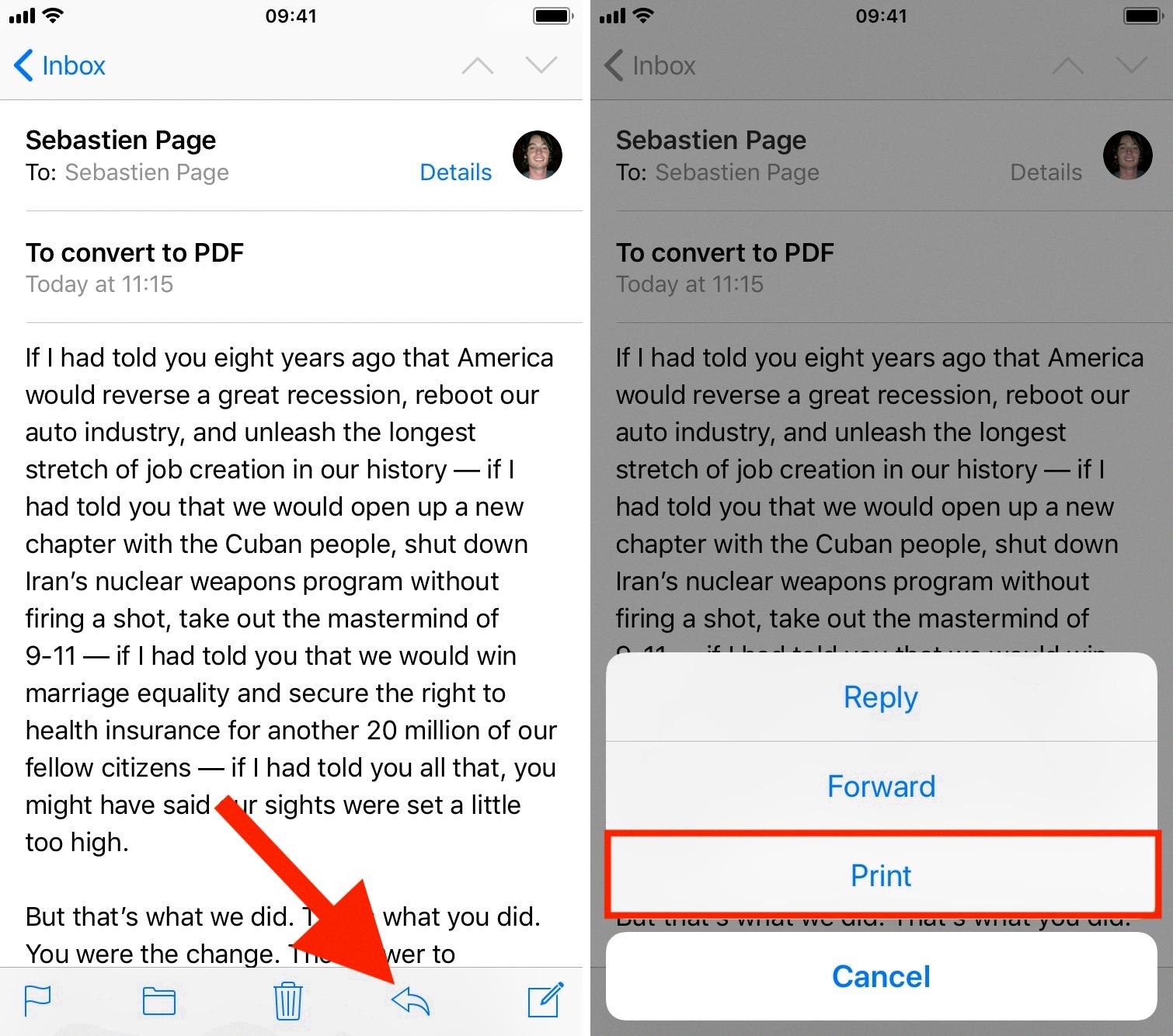
How Do I Send A PDF File From My Phone?
To send a PDF file from your phone, you can follow these steps:
1. Open the PDF file that you want to send on your phone.
2. Look for the action bar at the top of the screen and locate the share button. It is usually represented by an icon that looks like a box with an arrow pointing upwards.
3. Tap on the share button to initiate the sharing process.
4. A list of sharing options will appear on your screen. These options can vary depending on the apps installed on your phone. Choose the method of sharing that suits your needs. Some common options include email, messaging apps, cloud storage services, or social media platforms.
5. If you choose email, for example, select your email app from the list of options. A new email draft will open with the PDF file attached.
6. Fill in the recipient’s email address, subject, and any additional message you want to include.
7. Tap on the Send button to send the email with the attached PDF file.
8. If you choose a different sharing method, follow the prompts to complete the sharing action.
In summary, to send a PDF file from your phone, open the PDF, tap the share button, choose the sharing method, and follow the necessary steps to complete the action.
How Do I Attach A PDF To An Email On My IPhone?
To attach a PDF to an email on your iPhone, follow these steps:
1. Open the Mail app on your iPhone and tap on the compose button to create a new email.
2. In the email composition window, tap on the body of the email to bring up the options menu.
3. From the options menu, tap on the right arrow icon until you see the “Add Attachment” option.
4. Tap on “Add Attachment” and you will be taken to the Files app.
5. In the Files app, locate and select the PDF document you want to attach. You can navigate through folders or use the search feature to find the PDF.
6. Once you have selected the PDF, tap on the “Choose” button to attach it to the email.
7. The PDF will now be attached to your email. You can add a subject, recipient, and any additional text to the email if needed.
8. tap on the send button to send the email with the attached PDF.
Bullet list summary:
– Open the Mail app and create a new email.
– Tap on the body of the email to bring up the options menu.
– Select “Add Attachment” from the options menu.
– Use the Files app to locate and select the PDF document.
– Tap on “Choose” to attach the PDF to the email.
– Add a subject, recipient, and any additional text.
– Tap on the send button to send the email with the attached PDF.
Following these steps, you should be able to attach a PDF document to an email on your iPhone.
How Do I Send A PDF Book To My IPhone?
To send a PDF book to your iPhone, you can follow these steps:
1. Open the email containing the PDF book attachment on your computer.
2. Save the PDF book to a location on your computer where you can easily find it, such as the desktop or a specific folder.
3. Connect your iPhone to your computer using a USB cable.
4. Open iTunes on your computer. If you don’t have iTunes installed, you can download it from the Apple website.
5. In iTunes, click on the device icon that appears in the top-left corner of the iTunes window.
6. In the sidebar on the left, click on “Books” under the “Settings” section.
7. Drag and drop the saved PDF book from your computer into the iTunes window. Alternatively, you can click on “File” in the top-left corner of the iTunes window, select “Add File to Library,” and choose the PDF book from its saved location.
8. Once the PDF book is added to iTunes, it will appear in the “Books” section under your device in the iTunes sidebar.
9. Click on your device in the iTunes sidebar to view its summary page.
10. In the main window, click on the “Books” tab.
11. Check the box next to “Sync Books” and then choose whether you want to sync all books or selected books.
12. If you choose to sync selected books, make sure the box next to the PDF book you want to send to your iPhone is checked.
13. Click on the “Apply” button in the bottom-right corner of the iTunes window to start syncing the PDF book to your iPhone.
14. Once the sync is complete, disconnect your iPhone from your computer.
15. On your iPhone, open the Books app. If you don’t have the Books app, you can download it from the App Store.
16. Tap on the “Library” tab at the bottom of the screen.
17. You should see the synced PDF book in your library. Tap on it to open and read it on your iPhone.
By following these steps, you should be able to easily send a PDF book to your iPhone and access it through the Books app.
Conclusion
PDF files are a widely used format for sharing documents due to their versatility and compatibility across different platforms. Whether you are using an iPhone or an Android device, there are various methods available to share PDF files easily.
On an iPhone, you can share a PDF file through iMessage or MMS, depending on the recipient’s device. If you want to share a PDF via iMessage, ensure that the recipient is using an iOS device. If not, you can send it as an MMS. Make sure your iPhone has the correct settings selected for MMS to work.
To share a PDF on an Android device, you can use the default PDF viewer app or any other third-party app that supports PDF sharing. Open the PDF file you want to share and tap the share button on the top of the screen. From there, you can choose the method for sharing, such as email, messaging apps, or cloud storage services.
Additionally, if you want to attach a PDF file to an email on an iPhone, open the email composer, tap the attachment button, and locate the PDF file in the Files app. You can also save a PDF attachment directly to your iPhone or iPad by tapping on it, selecting the share button, and choosing the option to save it in the Books app.
Sharing PDF files on both iPhone and Android devices is a straightforward process that can be done through various methods depending on your preferred platform and recipient’s device.