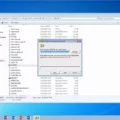Android is a popular operating system used by millions of people around the world. It offers a wide range of apps that cater to various needs and interests. However, sometimes users may encounter the issue of missing apps on their Android devices. If you’re facing this problem, don’t worry, as there are several steps you can take to restore those missing apps.
The first step is to verify whether the problem has been solved after each action you take. This will help you determine if the issue has been resolved or if you need to try another solution. It’s important to check if the missing app has reappeared before moving on to the next step.
The next step is to check the apps installed on your device. Go to the Settings menu and look for the Apps or Applications option. Here, you’ll find a list of all the apps installed on your device. If the missing app is not listed, it means it’s not installed on your device. In this case, you’ll need to download and reinstall the app from Google Play™. Simply search for the app in the Play Store, tap on it, and select the Install option.
If the app is listed in the Apps menu but is disabled, you’ll need to enable it. Tap on the app, and you’ll find an Enable option. Tap on it to enable the app. Once enabled, the app should appear on your home screen or in the app drawer.
If enabling the app doesn’t solve the problem, you can try resetting the app preferences. To do this, go to the Settings menu and search for the Apps or Applications option. Tap on it and then select the three-dot menu icon. From the drop-down menu, select Reset App Preferences. This will reset all the app preferences on your device, and hopefully, the missing app will reappear.
Another possible solution is to rearrange the apps on your App screen. Sometimes, apps can get misplaced or hidden in folders, leading to confusion. To check if this is the case, go to the App screen and look for the missing app. If you find it, simply drag and drop it to a visible location on your home screen.
If none of the above steps work, you can try adding the app from your App Library. To access the App Library, swipe all the way to the right from a home screen page. This will take you to the App Library screen. Use the search bar at the top of the screen to search for the missing app. Once you find it, tap and hold the app to open its context menu. From here, select Add to Home Screen, and the app should appear on your home screen.
If you’re facing the issue of missing apps on your Android device, there are several steps you can take to restore them. Start by verifying if the problem has been solved after each step. Check the apps installed on your device and reinstall the missing app if necessary. Enable the app in the Settings menu, reset the app preferences, or rearrange the apps on the App screen. If all else fails, try adding the app from your App Library. With these steps, you should be able to restore any missing apps on your Android device.
How Do I Get My Apps Back That Disappeared?
To retrieve apps that have disappeared from your device, you can follow these steps:
1. Verify if the problem is resolved: After each step, check if the missing apps have reappeared before proceeding to the next step.
2. Check installed apps: Go to the Settings menu on your device and navigate to the “Apps” or “Applications” section. Look for the missing apps in the list of installed applications. If you find them, move on to step 5. If not, proceed to step 3.
3. Download and reinstall the app: Open the Google Play Store app on your device. Search for the missing app using its name or keywords. Once you find it, tap on it and select the “Install” or “Update” button. Wait for the installation process to complete and then check if the app reappears. If not, move on to step 4.
4. Enable the app in Settings: In the Settings menu, go to the “Apps” or “Applications” section. Look for the missing app in the list of installed applications. Tap on the app and check if the option to “Enable” or “Turn on” the app is available. If it is, tap on it and check if the app appears on your device. If not, proceed to step 5.
5. Reset app preferences: In the Settings menu, go to the “Apps” or “Applications” section. Tap on the three-dot menu icon or the settings icon (usually located in the top-right corner) and select “Reset app preferences” from the dropdown menu. Confirm the action if prompted. After resetting, check if the missing app is visible on your device. If not, proceed to step 6.
6. Rearrange apps on the App screen: Long-press on any empty space on your device’s home screen or the App screen. This will allow you to enter the app arrangement mode. Look for the missing app among the available apps and drag it to a visible location on your screen. Once you have placed the app in a desired location, exit the arrangement mode and check if the app is now visible.
By following these steps, you should be able to retrieve any apps that have disappeared from your device.

How Do I Restore Missing Icons On Android?
To restore missing icons on an Android device, you can follow these steps:
1. Check if the app is disabled: Go to “Settings” on your Android device, then navigate to “Applications” or “Apps”, and select “App info”. Look for the specific app that has a missing icon. If the app is disabled, it won’t appear in the app drawer or on the home screen. Tap on the app, and if the “Enable” option is available, tap on it to enable the app.
2. Refresh the app: If the app is not disabled but still doesn’t show its icon, you can try refreshing it. This will bring the app back to its default mode and may restore the missing icon. In the “App info” screen, tap on the three-dot menu or the “More” button (depending on your device), and select “Refresh” or “Reset app preferences”.
3. Clear the app cache: Sometimes, a corrupted app cache can cause icons to go missing. To clear the app cache, go to “Settings” > “Applications” > “App info”, and select the app. Tap on the “Storage” or “Storage & cache” option, and then choose “Clear cache”. This action may resolve the issue and bring back the icon.
4. Reinstall the app: If the above steps don’t work, you can try uninstalling and reinstalling the app. Long-press on the app icon on the home screen or in the app drawer, then drag it to the “Uninstall” or “Remove” option. Once the app is uninstalled, go to the Google Play Store, search for the app, and reinstall it. After the installation, the app icon should reappear on the home screen or in the app drawer.
5. Reset the home screen layout: In some cases, the missing icons may be due to a customized home screen layout. To reset the home screen layout to default, long-press on a blank area of the home screen, then select “Home settings” or “Launcher settings”. Look for an option like “Reset home screen layout” or “Restore default layout” and tap on it. This will reset the home screen to its original configuration, potentially bringing back the missing icons.
By following these steps, you should be able to restore missing icons on your Android device.
How Do I Restore Apps On My Android Home Screen?
To restore apps on your Android home screen, follow these steps:
1. Swipe all the way to the right from a home screen page. This will take you to the App Library screen.
2. At the top of the screen, you will find the App Library search bar. Tap on it.
3. Enter the name of the app you want to restore in the search bar.
4. Tap and hold the app from the search results to open its context menu.
5. In the context menu, you will find the option “Add to Home Screen.” Tap on it.
6. The app will now be restored and added to your Android home screen.
If you have multiple apps to restore, you can repeat these steps for each app individually. This method allows you to quickly and easily restore your desired apps to the home screen of your Android device.
Conclusion
The steps provided above are effective troubleshooting methods for resolving issues with missing or disappeared app icons on Android devices. It is important to verify if the problem has been solved after each step before moving on to the next one.
Firstly, it is recommended to check the list of installed apps on your device to ensure that the app in question is still installed. If it is not, you can download and reinstall the app from the Google Play™ Store to restore the missing icon.
If the app is installed but not visible on the home screen or app drawer, you should enable the app in the Settings menu. This can be done by going to “Settings > Applications > App info” and looking for the app in question. If it is disabled, you can enable it to make the icon appear again.
In case enabling the app does not solve the issue, you can try resetting the app preferences. This can be done by going to “Settings > Apps > Reset app preferences” and confirming the reset. This will restore the default settings for all apps, which may help in bringing back the missing icon.
Another potential solution is to rearrange the apps on the App screen. Sometimes, the app icon may have been accidentally moved to a different page or folder. By swiping all the way to the right on the home screen, you can access the App Library screen. From there, you can search for the app, tap and hold it, and then select “Add to Home Screen” to bring back its icon.
These troubleshooting steps should help in resolving the issue of missing app icons on Android devices. By following these steps in sequence, you can effectively restore the visibility of the app icons and ensure a smooth user experience on your device.