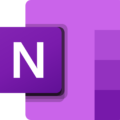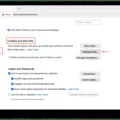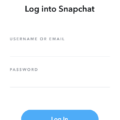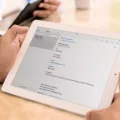The cursor, also known as the pointer, is an essential feature on a smart TV that allows you to navigate and interact with your television’s interface. Whether you’re browsing through apps, adjusting settings, or selecting content, knowing how to move the cursor effectively is crucial.
On a smart TV, the cursor is typically controlled by a remote control, such as the LG Magic Remote. To turn on or off the cursor, you can follow these steps:
1. Locate the “Pointer” button on your remote control. It is usually represented by an icon that looks like a finger pointing.
2. Press the “Pointer” button to activate the cursor. This will make the cursor appear on the TV screen.
3. To move the cursor, simply point the remote control towards the TV screen and move it in the desired direction. The cursor will follow your movements.
4. If the cursor disappears from the screen, you can bring it back by pressing the “OK” button on your remote control. This will restore the cursor to its previous position.
Moving the cursor accurately can sometimes be challenging, especially if you need to select a specific object or navigate through small icons. To make precise movements, you can use the arrow keys on your remote control. The up, down, left, and right arrows can help you move the cursor pixel by pixel in the desired direction.
It’s worth noting that some remotes, especially those on laptops, may require you to toggle the Num Lock function to activate the cursor movement. This can usually be done by pressing the “Fn” key along with the “Num Lock” key.
In addition to basic cursor movement, the cursor can also be used to select objects on the screen. Once the cursor is hovering over an object, you can press the “OK” button on your remote control to select it. This is particularly useful when navigating through menus or launching apps.
If the cursor disappears from the screen and you’re unable to bring it back by pressing the “OK” button, you can try a simple trick. Point the Magic Motion remote control towards the TV screen and move it in a circular motion. Doing this within two minutes of the cursor disappearing should make it reappear on the screen.
To wrap it up, the cursor is a vital tool for navigating and interacting with a smart TV. By following the steps mentioned above, you can easily turn on the cursor, move it around the screen, and select objects with ease. So, next time you’re using your smart TV, make sure to master the art of cursor control for a seamless experience.
How Do I Get Rid Of The Cursor On My Smart TV?
To get rid of the cursor on your smart TV, you can follow these steps:
1. Locate the “Home” or “Menu” button on your TV remote. It is usually represented by a house icon or three horizontal lines.
2. Press the “Home” or “Menu” button to access the main menu of your smart TV.
3. Using the arrow keys on your remote, navigate to the “Settings” or “Options” section of the menu.
4. Once you are in the settings menu, look for an option called “Pointer” or “Cursor” settings.
5. Select the “Pointer” or “Cursor” settings option and navigate to the “Cursor On/Off” or similar option.
6. Toggle the cursor off by selecting the option to disable or turn off the cursor.
7. Press the “OK” or “Enter” button on your remote to save the changes.
8. Exit the settings menu by pressing the “Back” or “Exit” button on your remote.
By following these steps, you should be able to disable the cursor on your smart TV and navigate through the menus using the arrow keys instead.

How Can You Change The Position Of The Cursor On The Screen?
To change the position of the cursor on the screen, you can use a combination of keyboard and mouse movements. Here are the steps to do so:
1. Make sure the Num Lock on your keyboard is enabled. If you are using a laptop, you may need to press the Fn key along with the Num Lock key to toggle it on.
2. Locate the numeric keypad on your keyboard. It is usually on the right side and has numbers from 0 to 9 arranged in a grid.
3. Press the number 8 on the numeric keypad to move the cursor one pixel up on the screen. This is equivalent to pressing the up arrow key.
4. Press the number 6 on the numeric keypad to move the cursor one pixel to the left on the screen. This is equivalent to pressing the left arrow key.
5. Press the number 4 on the numeric keypad to move the cursor one pixel to the right on the screen. This is equivalent to pressing the right arrow key.
6. Press the number 2 on the numeric keypad to move the cursor one pixel down on the screen. This is equivalent to pressing the down arrow key.
By using these keyboard shortcuts, you can precisely control the movement of the cursor on the screen. It can be useful in various scenarios, such as accurately positioning the cursor while editing documents, selecting specific items on the screen, or navigating through intricate interfaces.
Remember that these keyboard shortcuts work with the Num Lock enabled, so make sure to check the status of Num Lock before attempting to move the cursor using the numeric keypad.
The steps to change the position of the cursor on the screen are:
1. Enable the Num Lock on your keyboard (Fn + Num Lock on laptops).
2. Press 8 to move the cursor up.
3. Press 6 to move the cursor left.
4. Press 4 to move the cursor right.
5. Press 2 to move the cursor down.
Using these keyboard shortcuts, you can precisely navigate the cursor on your screen.
What Is The Pointer Button On The Samsung Remote?
The pointer button on the Samsung remote is a key that allows the user to control a pointer on the TV screen. When the user places their finger on the POINTER button, the TV screen displays a pointer. By moving the remote control while keeping the finger on the POINTER button, the user can then move the pointer on the screen. This feature provides a more intuitive way of navigating and selecting objects on the TV screen. To select an object, the user simply needs to press the POINTER button while the pointer is hovering over the desired object. This button enhances the user’s interaction with the TV and makes it easier to navigate through menus, web pages, and other content displayed on the screen.
The main functions of the pointer button on the Samsung remote are as follows:
1. Display Pointer: When the user touches the POINTER button, a pointer will appear on the TV screen. This pointer can be moved by moving the remote control while keeping the finger on the POINTER button.
2. Move Pointer: By moving the remote control in different directions, the user can move the pointer on the TV screen. This allows for precise navigation and selection of objects on the screen.
3. Select Objects: Pressing the POINTER button while the pointer is hovering over an object will select that object. This is useful for interacting with menus, buttons, links, and other interactive elements on the screen.
The pointer button on the Samsung remote provides a more intuitive and user-friendly way of navigating and interacting with the TV screen. It enhances the user experience by allowing for precise control and selection of objects on the screen.
How Do I Get My Cursor Back On My LG TV?
To regain the cursor on your LG TV, you can follow these steps:
1. Ensure that your Magic Motion remote control is pointed towards the TV screen.
2. If the cursor has disappeared, move the remote control in a circular motion within 2 minutes. This action will prompt the cursor to reappear on the screen.
3. In case 2 minutes have already passed since the cursor disappeared, press the [OK] button on the remote control. This will bring the cursor back on the screen.
Remember, the Magic Motion remote control relies on motion sensing technology to control the cursor on your LG TV. By following these instructions, you should be able to retrieve the cursor and continue using it for navigation and selection purposes.
If you still encounter difficulties in getting the cursor back, you may need to refer to the user manual or contact LG customer support for further assistance.
Conclusion
The cursor is an essential feature of the LG Magic Remote that allows users to navigate and interact with their TV screens. By using the remote control’s POINTER button, users can control the movement of the cursor on the TV screen. This enables them to select objects, such as apps or menu options, by simply hovering the cursor over them and pressing the OK button.
If the cursor disappears, users can bring it back by either moving the remote control in a circular motion within 2 minutes or pressing the OK button after the cursor has been gone for more than 2 minutes. The cursor provides a convenient and intuitive way for users to navigate their TV interface and access the content they desire.