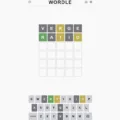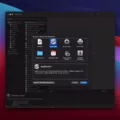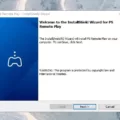Videos have become an integral part of our lives, whether it’s capturing precious moments or sharing content with friends and family. With the advancement of technology, we now have the ability to not only record videos but also add creative elements to them. One such feature is the ability to draw on videos using an iPhone.
Drawing on videos adds a personal touch and allows you to highlight specific areas or add annotations. The process is simple and can be done using the Digital Touch feature on your iPhone or iPad. To get started, open the video you want to edit and tap the video button. Then, tap the record button to start recording.
While you’re recording, you can draw a sketch over the video using your finger. This gives you the freedom to express your creativity and add a unique flair to your videos. Once you’re satisfied with your sketch, tap the stop button to end the recording. The sketch will be seamlessly integrated into the video, making it visually appealing and engaging.
If you want to add text labels to your videos, you can do so using the Clips app. Simply open the app and select the video you want to add a text label to. Swipe to browse the available choices and tap the one you want to use. You can drag, rotate, or pinch to resize the text label, customizing it to fit your video perfectly. It’s important to note that text labels are fully animated and will appear when you record or play back the clip, enhancing the overall viewing experience.
In addition to drawing and adding text labels, you can also edit your videos on your iPhone using the Photos app. Simply open the app, find and select the video you want to edit, and tap “edit”. From there, you can adjust video settings, add text, captions, or markup, and even use the magic wand feature for auto-enhancement. Preview your edited video and save it to enjoy and share with others.
With the ability to draw on videos and add creative elements, your iPhone becomes a powerful tool for expressing your creativity and enhancing your videos. Whether you’re recording a special moment or creating content for social media, these features allow you to make your videos stand out from the crowd. So go ahead, explore the possibilities, and let your imagination run wild as you sketch on videos using your iPhone.
How Do You Draw on a Video on Your iPhone?
To draw on a video on your iPhone, you can use the Digital Touch feature. Here’s a step-by-step guide:
1. Open the Messages app on your iPhone.
2. Start a new message or open an existing conversation.
3. Tap on the camera icon next to the text input field.
4. Select the video you want to draw on from your camera roll or record a new one.
5. Once the video is selected, tap on the video button to play it.
6. While the video is playing, look for the Digital Touch icon, which is a heart with two fingers.
7. Tap on the Digital Touch icon to access the drawing tools.
8. You will see a toolbar at the bottom of the screen with various options, including a pen, pencil, marker, and eraser. Select the tool you want to use.
9. Use your finger to draw on the video. You can change the color of the drawing by tapping on the color palette icon.
10. If you make a mistake or want to remove a drawing, use the eraser tool.
11. To pause the video while drawing, tap on the pause button.
12. You can also add text or stickers to the video by tapping on the respective icons in the toolbar.
13. Once you’re done drawing on the video, tap on the stop button to finish recording.
14. You can preview the video with your drawings and make any additional edits if needed.
15. send the video with your drawings to the desired recipient or save it to your camera roll.
Remember, this feature is available on iPhones running iOS 10 or later. Enjoy adding your personal touch to videos with Digital Touch on your iPhone!
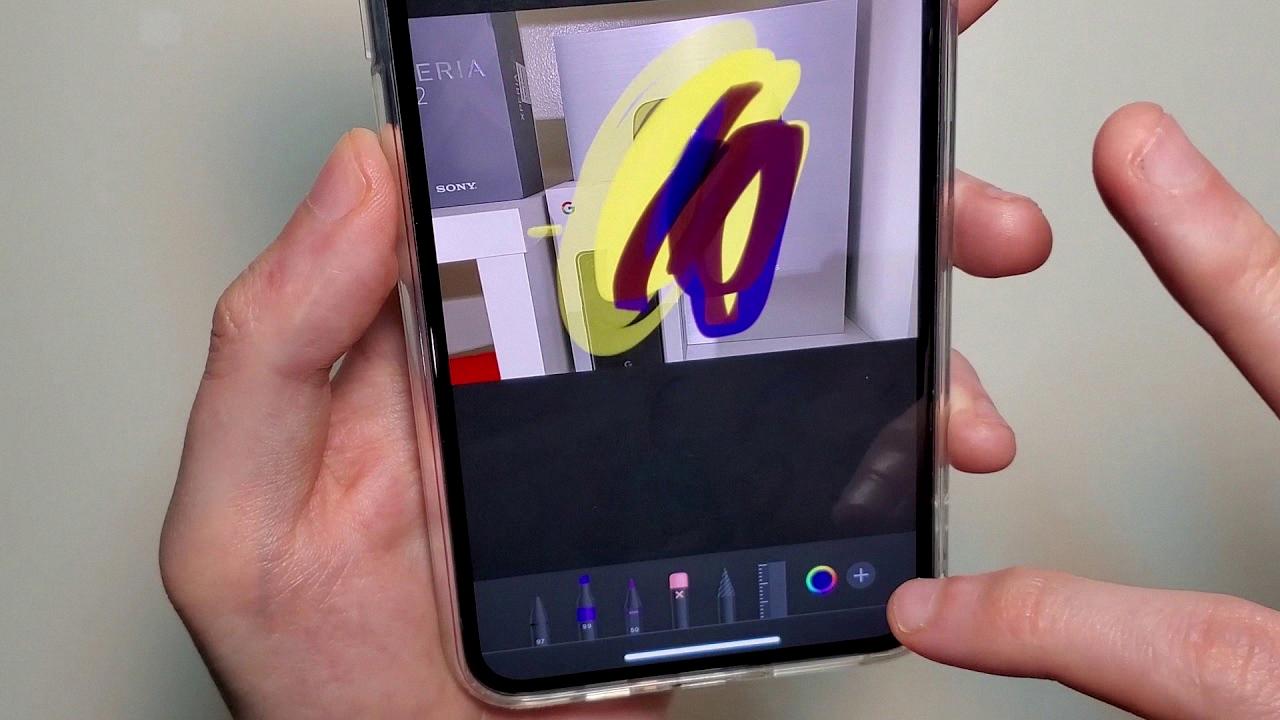
Can You Write on Videos on iPhone?
You can write on videos on iPhone using the Clips app. To add a text label to a video clip, open the Clips app and select the video you want to edit. Tap on the clip you want to add a text label to and swipe to browse the available choices. Once you find the text label you want to use, tap on it to select it.
You can then drag, rotate, or pinch to resize the text label as per your preference. It’s important to note that text labels in Clips are fully animated, but the animation will only appear when you record or play back the clip.
How Do You Markup a Video on iPhone?
To markup a video on your iPhone, you can follow these steps:
1. Open the Photos app on your iPhone.
2. Find and select the video you want to edit.
3. Tap on the “Edit” button located at the top-right corner of the screen.
4. Once in editing mode, you’ll see a variety of tools and options at the bottom of the screen.
5. To add text or captions to your video, tap on the “Text” icon. This will allow you to enter and customize the text that appears on your video.
6. If you want to draw or markup your video, tap on the “Markup” icon. This will open a set of drawing tools, including different colors and brush sizes, that you can use to annotate or highlight specific parts of the video.
7. To adjust video settings, such as brightness, contrast, or saturation, tap on the “Adjust” icon. This will bring up a range of sliders that you can use to fine-tune the appearance of your video.
8. If you want to apply automatic enhancements to your video, you can tap on the “Magic Wand” icon. This will analyze your video and make adjustments to improve its overall quality.
9. After making all the desired edits, you can tap on the “Done” button to see a preview of your edited video.
10. If you’re satisfied with the changes, tap on the “Save” button to save the edited video to your Photos library.
How Do You Draw on Screen Recording on iPhone?
To draw on screen recording on your iPhone, you can follow these steps:
1. Open the Settings app on your iPhone.
2. Scroll down and tap on “Control Center.”
3. Tap on “Customize Controls.”
4. Under the “More Controls” section, find “Screen Recording” and tap the green “+” button next to it to add it to your Control Center.
5. Close the Settings app and open the Control Center by swiping down from the top-right corner of the screen on iPhone X or newer models, or swiping up from the bottom of the screen on older models.
6. Press and hold the record button (circle with a dot inside) until you see a pop-up menu.
7. Tap on the “Microphone” icon to enable or disable recording audio along with the screen recording.
8. Tap on the “Screen Recording” icon to start recording your screen. A three-second countdown will appear before the recording begins.
9. Once the screen recording starts, you will see a red bar at the top of the screen indicating that the recording is in progress.
10. To draw on the screen recording, tap on the screen with your finger or stylus while the recording is still ongoing. This will open a toolbox at the bottom of the screen with various drawing tools.
11. Choose a color from the color palette in the toolbox by tapping on it.
12. Use your finger or stylus to draw on the screen. You can use different drawing tools like a pen, highlighter, or pencil.
13. To undo or redo any changes, tap on the “Undo” or “Redo” buttons in the toolbox.
14. To stop drawing on the screen, simply tap on the “Stop” button in the Control Center or the red bar at the top of the screen.
15. The screen recording will be saved to your Photos app. You can access it by opening the Photos app and going to the “Recents” or “Albums” tab.
Conclusion
Videos are an incredibly versatile and powerful tool for communication and creativity. They allow us to capture and share moments, tell stories, and convey information in a dynamic and engaging way. Whether you’re a professional videographer, a casual content creator, or simply someone who enjoys watching videos, there are endless possibilities for expressing yourself and connecting with others through this medium.
Videos can be edited and enhanced using various tools and software, such as the Clips app on iPhone, iPad, and other devices. With these tools, you can add text labels, sketch on videos, adjust settings, and even use auto-enhance features to make your videos look their best. These editing capabilities give you the opportunity to personalize and customize your videos to suit your specific needs and preferences.
Moreover, videos can be used for a wide range of purposes, including entertainment, education, marketing, and more. They can be shared on social media platforms, embedded in websites, or even used for professional presentations. The ability to convey information visually and audibly makes videos an effective medium for storytelling and capturing the attention of viewers.
Furthermore, the popularity of videos continues to grow, with platforms like YouTube, TikTok, and Instagram becoming increasingly popular for video sharing. This means that there is a vast audience and potential reach for your videos, whether you’re creating content for personal or professional purposes.
Videos offer a unique and engaging way to communicate, express creativity, and connect with others. With the availability of editing tools and the widespread use of video-sharing platforms, anyone can create and share videos that captivate and inspire. So, whether you’re a seasoned videographer or a beginner exploring the world of video creation, don’t hesitate to embrace this powerful medium and start bringing your ideas to life.