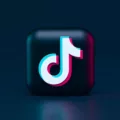Music has become an integral part of our lives, and with the advent of technology, it has become easier than ever to access and enjoy our favorite tunes. YouTube, being one of the largest platforms for music, offers a vast collection of songs and videos for everyone’s taste. However, sometimes we may want to download music from YouTube to our iPhones, so we can listen to it anytime, even when we’re offline. In this article, we will explore how to download music from YouTube to an iPhone.
How to Download Music From YouTube on an iPhone Using YouTube Music App?
This app allows you to stream music directly from YouTube and also provides an option to download songs for offline listening. To enable this feature, follow these steps:
1. Open the YouTube Music app on your iPhone.
2. Tap on your profile picture located at the top right corner of the screen.
3. In the drop-down menu, tap on the “Downloads” option.
4. A settings page will open. Scroll down and find the “Download an offline mixtape” option.
5. Switch on the toggle button next to this option to enable it.
6. Now, you can start downloading music by simply searching for a song or an artist and tapping on the download button next to the desired track.
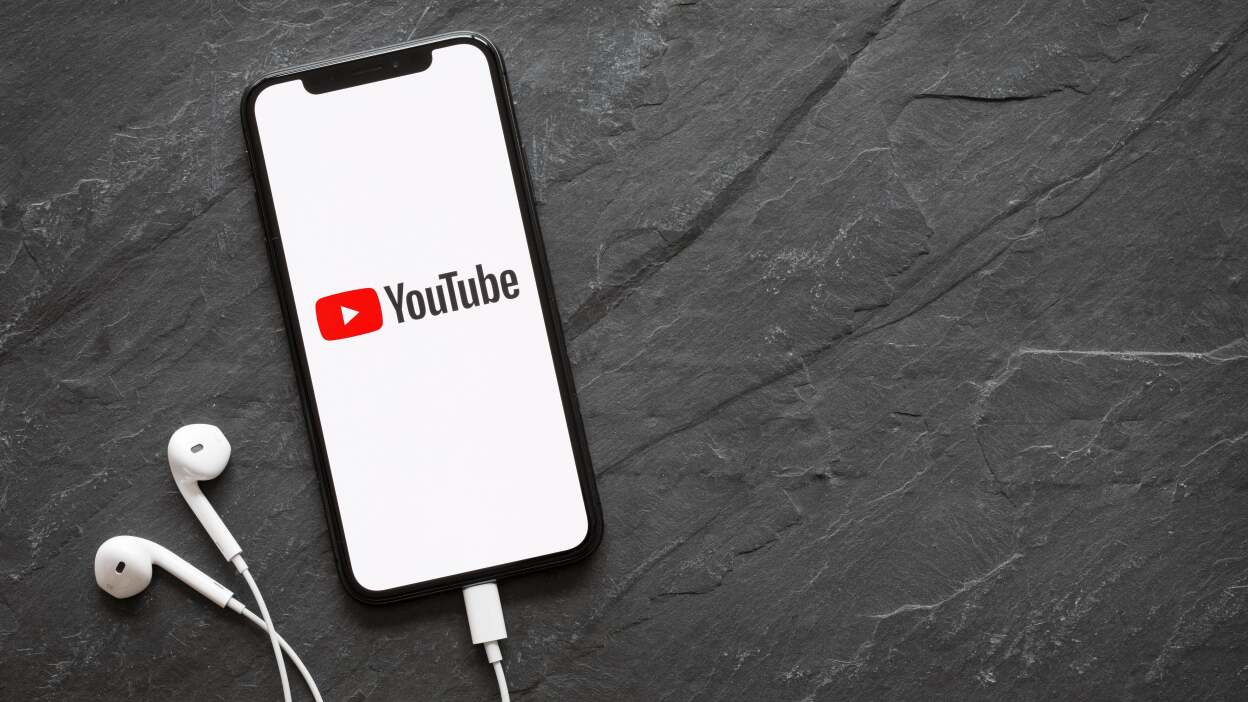
How to Download Music From YouTube on iPhone Using Third-Party Apps?
1. Install the Documents by Readdle app from the App Store.
2. Launch the app and tap on the built-in web browser icon located at the bottom right corner of the screen.
3. In the web browser, navigate to YouTube and search for the music video you want to download.
4. Once you find the video, tap on it to open it.
5. Below the video player, you will see a download button. Tap on it.
6. Select the desired file format and quality for your downloaded music.
7. Tap on “Done” to start the download.
Downloading music from YouTube to your iPhone is a convenient way to have your favorite songs available at all times. By using the YouTube Music app or third-party apps like Documents by Readdle, you can easily download music and enjoy it even when you’re offline. Just make sure to follow copyright laws and use downloaded music responsibly.
How Do You Save Music From YouTube to Your iPhone?
To save music from YouTube to your iPhone, you can follow these steps:
1. Download a YouTube video downloader app from the App Store. There are several options available, such as “Documents by Readdle,” “Video Download Pro,” or “Tubemate.”
2. Once the app is installed, open the YouTube app on your iPhone and find the music video you want to save.
3. Tap on the share button below the video (it looks like an arrow pointing upwards) and select the “Copy Link” option.
4. Open the YouTube video downloader app you installed earlier and look for a search or download option.
5. Tap on the search or download option and paste the YouTube video link you copied. The app will analyze the video and provide you with download options.
6. Select the desired format and quality for the music file, and start the download process.
7. After the download is complete, you can usually find the saved music file in the “Downloads” folder within the YouTube video downloader app.
8. To access the music file on your iPhone’s native music player, you’ll need to transfer it to the Music app. Open the Files app on your iPhone, navigate to the “Downloads” folder within the YouTube video downloader app, and locate the saved music file.
9. Press and hold the music file until a menu appears, then select “Share” or “Open In.”
10. From the sharing options, choose the “Save to Files” or “Save to iCloud Drive” option.
11. Select the desired location within the Files app where you want to save the music file, such as iCloud Drive or On My iPhone.
12. Once saved, open the Music app on your iPhone and navigate to the “Library” tab.
13. Tap on the “Songs” section and then on the “All Songs” view to see all your music files.
14. In the top-right corner of the screen, tap on the “+” button to add a new song.
15. From the options presented, choose “Files” and select the location where you saved the music file in the Files app.
16. Find and select the saved music file, and it will be added to your iPhone’s music library.
Now you can enjoy the saved music from YouTube on your iPhone anytime, even without an internet connection.
How Do You Download Music From YouTube to Your Phone?
To download music from YouTube to your Android phone, you can follow these steps:
1. Enable sideloading: Since NewPipe is not available on the Google Play Store, you need to allow installation of apps from unknown sources. To do this, go to Settings on your Android phone, then Security, and enable the “Unknown sources” option.
2. Install NewPipe: Open a web browser on your phone and search for “NewPipe APK.” Look for a reliable source to download the APK file. Once downloaded, tap on the APK file to install NewPipe.
3. Launch NewPipe: After installation, open the NewPipe app on your Android phone.
4. Search for the music video: Use the search bar within the NewPipe app to find the music video you want to download. Enter the title or keywords related to the song or artist.
5. Select the video: Browse through the search results and tap on the desired video to open it.
6. Download the music: Once the video is open, you’ll notice a download button (usually represented by an arrow pointing downwards). Tap on this button to initiate the download.
7. Choose the audio format: After tapping the download button, a menu will appear with various options. Select the audio format you prefer, such as MP3 or M4A.
8. Confirm the download: After selecting the audio format, tap on the “Download” button to confirm the download. The app will start downloading the music file to your phone’s storage.
9. Access the downloaded music: Once the download is complete, you can access the downloaded music by going to the file manager on your Android phone. The file will usually be saved in the NewPipe folder or the default download folder.
10. Enjoy the music: You can now listen to the downloaded music on your Android phone using any music player app.
Please note that downloading copyrighted music from YouTube may infringe on copyright laws, so it’s essential to respect the artist’s rights and use downloaded music for personal use only.
Steps to Download From YouTube to iPhone
To download YouTube videos on your iPhone, you can follow these steps:
1. Download a YouTube video downloader app from the App Store. There are several options available, such as Video Downloader, Documents by Readdle, or TubeMate.
2. Open the YouTube app on your iPhone and find the video you want to download.
3. Tap on the Share button below the video. This will bring up a menu with various options.
4. Look for the option that says “Copy Link” or “Share Link.” Tap on it to copy the video’s URL to your clipboard.
5. Open the YouTube video downloader app you downloaded earlier.
6. Look for a field where you can paste the video URL or a “Download” button. Tap on it to proceed.
7. If prompted, paste the video URL you copied from YouTube into the appropriate field in the downloader app.
8. Select the desired video quality or format for your download. Some apps may also allow you to choose between downloading just the audio or the entire video.
9. Tap on the “Download” or “Start” button to initiate the download process. The app will then fetch the video from YouTube and save it to your iPhone’s storage.
10. Once the download is complete, you can usually find the video in your app’s “Downloads” or “Library” section. From there, you can play, share, or transfer the video to other apps or devices as needed.
Remember to respect copyright laws and only download videos for personal use or with the proper permissions. Downloading copyrighted content without permission is against YouTube’s terms of service and may be illegal in some jurisdictions.