Screen Time History is a feature available on Android devices that records and preserves data related to your usage of apps and screen time. It provides valuable insights into your digital habits, helping you understand how much time you spend on your device and which apps you use the most. This information can be useful in managing your digital well-being and making informed decisions about your screen time.
Screen Time History offers a comprehensive overview of your device usage, allowing you to analyze patterns and identify areas where you may be spending excessive time. By monitoring your screen time, you can gain a better understanding of your digital habits and make conscious efforts to reduce unproductive or excessive usage.
While it’s not possible to delete Screen Time History directly on Android devices, there are a few workarounds you can try to clear the data or disable the feature altogether:
1. Disable Digital Wellbeing: If you no longer wish to track your screen time or have access to the Screen Time History, you can disable the Digital Wellbeing feature on your Android device. To do this, follow these steps:
A. Open “Settings” and go to “Digital Wellbeing and parental controls.”
B. Tap on the three dots icon and select “Settings.”
C. Tap on “Deny access to usage data” to disable the feature.
By disabling Digital Wellbeing, you’ll effectively remove the Screen Time History data from your device.
2. Use Third-Party Apps: There are several third-party apps available on the Google Play Store that can help you manage and track your screen time. These apps often provide options to clear or reset your screen time history. One such app is AirDroid Parental Control, which can be downloaded and installed on your Android device.
Once installed, these apps typically offer options to clear the screen time history or provide additional features for managing your digital well-being.
Screen Time History on Android devices offers valuable insights into your app usage and screen time habits. While it’s not possible to delete the data directly, you can disable the Digital Wellbeing feature or use third-party apps to clear or manage your screen time history. By being aware of your digital habits, you can make conscious decisions to improve your digital well-being and find a healthy balance between screen time and other activities.
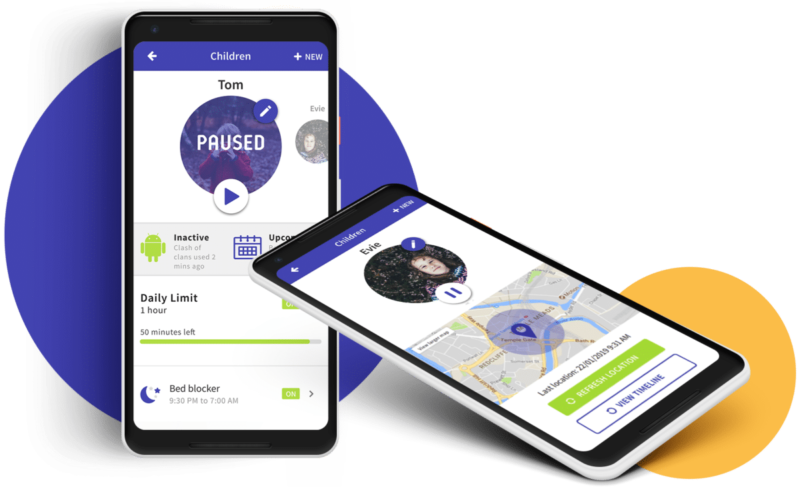
How Do You Delete Screen Time From Digital Wellbeing?
To delete screen time from Digital Wellbeing, follow these steps:
1. Open the Settings app on your Android device.
2. Scroll down and tap on “Digital Wellbeing & parental controls.”
3. In the Digital Wellbeing section, tap on the three dots (menu) icon located at the top right corner of the screen.
4. From the menu, select “Settings.”
5. In the Settings menu, scroll down and locate the “Usage access” option. Tap on it.
6. On the next screen, you’ll see a list of apps that have access to your usage data. Find and tap on “Digital Wellbeing.”
7. on the Digital Wellbeing screen, tap on the toggle switch next to “Allow usage tracking” to disable it.
By following these steps, you will be able to delete screen time tracking from Digital Wellbeing and disable its usage tracking feature on your Android device.
How Do You Get Rid of Screen Time on Samsung?
To disable screen timeout on your Samsung device, you can follow these steps:
1. Open the “Settings” app on your Samsung device.
2. Look for the “Lock Screen” or “Security & Location” option (the exact name may vary depending on your device’s Android version).
3. Tap on the “Lock Screen” or “Security & Location” option to proceed.
4. Within the settings, you should find an option called “Screen Timeout” or “Sleep.” Tap on this option.
5. A list of available timeout options will be displayed. Choose the option that says “Never” or the longest available time limit to disable the screen timeout feature.
By selecting the “Never” option or the maximum available time, your Samsung device will not automatically turn off the screen due to inactivity.
Please note that the exact steps and options may slightly differ depending on the Samsung device model and Android version you have. However, the general process should remain similar.
Conclusion
Screen time history is a valuable feature that allows users to track and monitor their device usage. It provides insights into how much time is spent on different apps and activities, helping individuals make more informed decisions about their digital habits. While it cannot be deleted, users have the option to disable Screen Time if they no longer wish to track their usage. It is essential to find a balance between screen time and other activities to maintain a healthy lifestyle. By being aware of our digital habits, we can make conscious choices to limit excessive screen time and prioritize other aspects of our lives.








