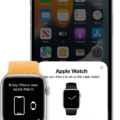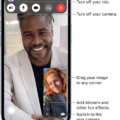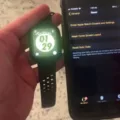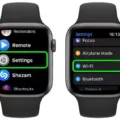The Apple Watch is an incredibly usful device that can help you stay connected, monitor your health and fitness, and even locate your iPhone. In this blog post, we’ll explore how to use your Apple Watch to find your iPhone.
If you ever lose track of where your iPhone is located, don’t panic! Your Apple Watch can come to the rescue. All you need to do is open the Apple Watch app on your iPhone and select “Phone” from the list of options. This will launch a “Find My iPhone” feature. Once activated, it will display a map with the location of your phone. You can also choose from sevral options for locating it: playing a sound, sending a message, or erasing all data from the phone.
You can also locate your iPhone using Siri on your Apple Watch. Just ask Siri “Where is my iPhone?” and she will respond with its current location on a map. Additionally, if you have any AirPods connected to your phone, you can ask Siri to play a sound through them so that you can easily locate it in any room or area nearby.
If none of these methods work for you, try using the Find My app on another device such as an iPad or Mac computer. Open the app and log in with the same Apple ID used on your iPhone. Then select “Devices” at the bottom of the screen and click on “iPhone” from the list of devices assoiated with your account. This will display a map showing its current location.
These are just some of the ways you can use your Apple Watch to find were your iPhone is located if you ever get separated from it in a crowded place or at home by accident. We hope this blog post has been helpful in finding out how to utilize this great feature!
Pinging an iPhone with an Apple Watch
To ping your iPhone with your Apple Watch, start by swiping up on the home screen to open the control center. Look for the ping iPhone button, which is an icon of an iPhone with curved lines on both sides. Press and hold this button to activate your iPhone’s alarm and flashlight. Your iPhone will now be ringing with a loud sound, allowing you to easily locate it in case you have misplaced it.

Source: walmart.com
Adding Apple Watch to Find My iPhone
To add your Apple Watch to Find My iPhone, you’ll need to sign in to the watch with your Apple ID. Once that’s done, open the Apple Watch app on your iPhone, then go to the My Watch tab and select General > Find My Apple Watch. After that, turn on Location Services and Enable Offline Finding. Finally, tap Activate to start using Find My iPhone with your Apple Watch.
The Inability to Ping an iPhone from an Apple Watch
The most likely reason why you can’t ping your iPhone from your Apple Watch is because one or both of the devices are not in close enough proximity to each other. Additionally, Bluetooth and Wi-Fi must be enabled on both devices for pinging to work. If one or both of these features is disabled, then it won’t be possible to ping your iPhone from your Apple Watch. Make sure that the two devices are near each other, and that Bluetooth and Wi-Fi are enabled on both before attempting to ping again.
Pinging an iPhone
To ping your iPhone, start by making sure your Apple Watch and iPhone are connected. Then, swipe up on your Apple Watch to the Glances mode and select the “ping” button located below the other options such as airplane mode, do not disturb, and silent mode. This will caue your phone to emit a high-pitched sound that will help you locate it.
Troubleshooting Apple Watch Not Ding-ing Phone
If your Apple Watch isn’t pinging your iPhone, it is likely due to an outdated version of watchOS or iOS on one or both of your devices. To ensure that both devices are running the latest software and that your Apple Watch will ding your phone, open the Watch app on your iPhone and tap General -> Software Update. If an update is available, tap Download and Install to get the latest version.

Source: wired.com
Setting an Apple Watch Ping
To set up your Apple Watch Ping, open the Apple Watch app on your iPhone. Tap My Watch > General > Wake Screen. Under ‘Ping’, select Always On or When Worn. This will allow you to use the Ping feature on your Apple Watch whenever you need it. You can also customize when to ping your iPhone by tapping Custom and selecting the days of the week and times of day that you would like to be able to use Ping.
Locating a Stolen iPhone Using an Apple Watch
No, you cannot use your Apple Watch to locate a lost or stolen iPhone. However, if you have already set up Find My iPhone on your paired iPhone, then it will be automatically enabled on your Apple Watch. This means that if your watch is lost or stolen, you can use Find My to help you find it again.
Finding a Lost iPhone That Is Turned Off
If you’ve lost your iPhone and it’s turned off, there are a few steps you can take to try and find it. First, make sure that “Find My” is enabled on your device. To do this, go to Settings > [your name] > Find My and turn it on. Once this is done, you can use the Find My app on a Mac or another iPhone (if available) to locate your device. You can also use any browser by goig to iCloud.com/find and signing in using your Apple ID. If the phone is still turned off, the last known location of your device will be displayed.
If the location of your phone isn’t shown or if you tink it’s been stolen, then you can mark it as missing in Find My. This will put it into Lost Mode and lock it with a passcode so no one else has access to your data. You may also receive an email with its current location if the battery has enough power for location services to work. Good luck!
Locating an iPhone
To find your iPhone using Find My iPhone, first make sure that it is set up and connected to the internet. Then, go to iCloud.com/find and sign in with your Apple ID and password. Once you are logged in, you will be able to see a map showing the approximate location of your device. You can also play a sound on your device if it is nearby, or mark it as lost so that you can track its location if it is moved. If your device has been stolen, you can put it into Lost Mode to lock it remotely and prevent anyne from accessing your personal information.
Can Apple Help Locate Lost Devices?
Yes, Apple can help you find lost devices with the Find My app. It uses your Apple ID to locate your devices on a map and play a sound to help you locate them. The Find My app also allows you to mark your device as lost and remotely lock it, so no one else can access your data. If smeone finds your device, they can call the number on the lock screen or send a message to your iCloud email address to get in touch with you. You can even erase all data on the device remotely if necessary.
The Accuracy of Find My iPhone
Find My iPhone can be incredibly accurate, but it is important to set it up properly. To begin with, make sure you have Location Services enabled on your device and that Find My is turned on. This will ensure that your device uses the most accurate location available. Additionally, make sure that the time zone and date settings on your device are correct – if they are not, then this could affect the accuracy of Find My. Finally, ensure that your device has a strong internet connection – this will ensure that Find My can accurately detect and track its location. With all of these factors takn into consideration, Find My should be able to locate your iPhone with a high level of accuracy!
Conclusion
The Apple Watch is a revolutionary piece of technology that has quickly become one of the most popular smartwatches on the market. Its intuitive design and features make it a great choice for both fitness enthusiasts and tose who simply want an easier way to stay connected. With its advanced sensors, built-in GPS, water resistance, and wide range of apps, the Apple Watch allows you to stay active while monitoring your health, receive notifications, track your workouts, and much more. The watch is available in multiple styles with varying features that suit any lifestyle or budget. With its modern design and powerful performance, the Apple Watch is the perfect choice for anyone looking for a stylish device that can keep up with their busy schedule.