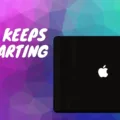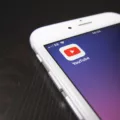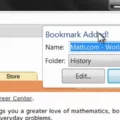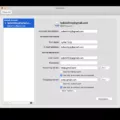Windows 10 Pro and Windows 10 Education are two versions of the popular operating system designed for different purposes. While both versions share many similarities, there are significant differences that make them suitable for specific use cases.
Windows 10 Pro is the commercial version of the operating system, commonly used by businesses and individuals. It offers a wide range of features and customization options, making it versatile for various needs. With Windows 10 Pro, users can enjoy features like BitLocker encryption, Remote Desktop, and the ability to join a domain network.
On the other hand, Windows 10 Education is specifically tailored for educational institutions. It builds upon the foundations of Windows 10 Pro but includes additional management controls and default settings that are essential for schools. These settings help prevent distractions and ensure a focused learning environment. For example, Cortana is removed by default in Windows 10 Education to minimize potential distractions.
One of the main challenges in using Windows 10 devices for education is the risk of students accessing non-educational, inappropriate websites, and content. With Windows 10 Education, schools can implement stricter controls and filters to limit access to such content, enhancing the safety and security of students’ online experiences.
Another challenge is the potential misuse of computers for non-educational purposes, which can negatively impact productivity and learning outcomes. Windows 10 Education provides schools with the ability to manage and monitor devices, ensuring that they are used solely for educational purposes. This helps maintain a focused learning environment and prevents potential distractions caused by entertainment apps and non-educational activities.
Furthermore, protecting students’ personal developmental data is of utmost importance. Windows 10 Education offers enhanced privacy and security features that safeguard sensitive information and prevent unauthorized access. This helps educational institutions comply with data protection regulations and ensures the privacy of students’ personal information.
It’s worth noting that students of recognized universities are often provided with the “Education” version of Windows 10. This version can be obtained through a DreamSpark account, which is easily accessible from the university. This allows students to benefit from the specific features and controls offered by Windows 10 Education, tailored to their educational needs.
While Windows 10 Pro and Windows 10 Education share many similarities, the latter is specifically designed for educational institutions. Windows 10 Education offers important management controls, safeguards against distractions, restricts access to inappropriate content, and protects students’ personal developmental data. By utilizing the appropriate version of Windows 10, educational institutions can create a secure and focused learning environment for their students.
What Is Difference Between Windows 10 Pro And Education?
Windows 10 Pro Education is a specialized version of Windows 10 Pro that is specifically designed for educational institutions. While both versions share many similarities, Windows 10 Pro Education offers additional management controls and education-specific default settings that are tailored to meet the needs of schools.
Here are the key differences between Windows 10 Pro and Education:
1. Management Controls: Windows 10 Pro Education provides enhanced management controls that are essential for educational institutions. This includes features like Group Policy management, which allows administrators to centrally manage and configure settings for multiple devices. It also offers support for Active Directory, which simplifies user and device management in a networked environment.
2. Education-Specific Default Settings: Windows 10 Pro Education comes with default settings that are optimized for educational use. For example, Cortana, the virtual assistant, is removed by default in Windows 10 Pro Education. This helps create a focused learning environment without distractions. However, it’s important to note that Cortana can still be enabled if desired.
3. Windows Store for Education: Windows 10 Pro Education includes the Windows Store for Education, which provides access to a curated collection of educational apps, content, and resources. This helps educators and students easily find and install relevant educational software and materials.
4. Enhanced Security: Windows 10 Pro Education offers advanced security features to protect sensitive student and school data. This includes BitLocker, which provides data encryption for added security, and Windows Defender Antivirus, which helps protect against malware and other threats.
5. Long-Term Servicing Channel: Windows 10 Pro Education is available through the Long-Term Servicing Channel (LTSC) option, which provides a more stable and predictable version of Windows that is ideal for educational environments. The LTSC option allows educational institutions to receive long-term support and updates without frequent feature changes, ensuring a consistent and reliable operating system for their devices.
Windows 10 Pro Education is a specialized version of Windows 10 Pro that offers management controls, education-specific default settings, access to the Windows Store for Education, enhanced security features, and the option for long-term servicing. These differences make Windows 10 Pro Education an ideal choice for schools and other educational institutions.
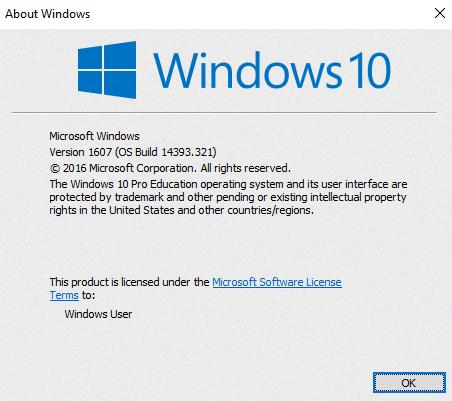
What Is The Disadvantage Of Windows 10 Education?
One disadvantage of using Windows 10 devices for education is the potential for distractions caused by the use of entertainment apps. Students may be tempted to use these apps instead of focusing on their educational tasks, leading to a loss of productivity and a decrease in learning outcomes.
Another drawback is the risk of students accessing non-educational and inappropriate websites and content. Windows 10 devices provide internet access, and without proper monitoring and restrictions, students may be exposed to harmful or irrelevant material. This can negatively impact their learning experience and potentially expose them to harmful content.
Additionally, there is a risk of students misusing the computer for non-educational purposes. With the versatility of Windows 10 devices, students may engage in activities such as gaming, social media usage, or other non-educational tasks, which can distract them from their studies and impede their progress.
Another concern is the potential breach of students’ personal and developmental data. Windows 10 devices store various types of data, including personal information, academic records, and progress reports. If proper security measures are not in place, there is a possibility of unauthorized access to this sensitive data, compromising student privacy and confidentiality.
While Windows 10 devices offer numerous benefits for education, such as improved functionality and accessibility, there are also challenges that need to be addressed. These include managing distractions from entertainment apps, ensuring appropriate internet usage, preventing misuse of the devices, and safeguarding students’ personal data.
Can I Upgrade From Windows 10 Education To Pro?
You cannot directly upgrade from Windows 10 Education to Windows 10 Pro. Windows 10 Education is a separate version of Windows specifically designed for educational institutions, while Windows 10 Pro is a commercial version of Windows aimed at business users and professionals.
To upgrade from Windows 10 Education to Windows 10 Pro, you would need to either request a Windows 10 Pro license from your educational institution or purchase a separate license for Windows 10 Pro.
Here are the steps you can follow to upgrade from Windows 10 Education to Windows 10 Pro:
1. Contact your educational institution: If you obtained Windows 10 Education through your school or university, reach out to them and inquire about the possibility of getting a Windows 10 Pro license. Some institutions may provide you with a license key or offer an upgrade option.
2. Purchase a Windows 10 Pro license: If your educational institution does not provide a Windows 10 Pro license, you can purchase one directly from Microsoft or authorized retailers. Ensure that you are buying a genuine and valid license key.
3. Back up your data: Before performing any major system changes, it is always recommended to back up your important files and data. This will help you avoid any potential data loss during the upgrade process.
4. Perform a clean installation: Once you have obtained a valid Windows 10 Pro license, you will need to perform a clean installation of Windows 10 Pro on your device. This means you will need to reinstall the operating system and all your applications. Make sure to follow the installation instructions provided by Microsoft or refer to their official documentation.
5. Activate Windows 10 Pro: After the clean installation, you will need to activate Windows 10 Pro using the license key you obtained. Follow the activation process provided by Microsoft to activate your copy of Windows.
Note: It is important to check if your device meets the system requirements for Windows 10 Pro before attempting an upgrade. Additionally, consider any potential compatibility issues with your existing software and hardware when switching to a different version of Windows.
Is Windows 10 Pro Education Free?
Windows 10 Pro Education is not free. However, students of recognized universities can access the ‘Education’ version of Windows 10 through the DreamSpark program. This program provides students with free software and tools to support their learning and educational activities. To access Windows 10 Pro Education for free, students need to have a DreamSpark account, which is usually provided by their university. This version of Windows 10 is specifically designed for educational institutions and comes with additional features and functionalities that cater to the needs of students and educators. It offers enhanced security, management, and collaboration tools, making it a suitable choice for educational institutions. Students can benefit from using Windows 10 Pro Education for their academic work and projects without having to purchase a separate license.
Conclusion
Windows 10 Pro and Windows 10 Education are two versions of the operating system that offer different features and benefits for educational institutions.
Windows 10 Pro Education is specifically designed for schools and provides management controls that are essential in an educational setting. It includes default settings that are tailored for education, such as the removal of Cortana to minimize distractions. This version also addresses concerns about students accessing non-educational, inappropriate websites and content, as well as misusing the computer for non-educational purposes.
On the other hand, Windows 10 Pro is the commercial version of the operating system that is widely used in various industries. While it does not have the education-specific default settings of Windows 10 Pro Education, it still provides a powerful and flexible platform that can meet the needs of educational institutions.
If you are a student, you may be provided with a free or discounted version of Windows 10 Education through your university. This version is essentially the same as Windows 10 Pro Education, but it is specifically licensed for educational use.
If you do not have access to Windows 10 Education, you can still purchase a license for Windows 10 Pro and perform a clean install. However, it is important to note that the Windows 10 Pro Education or Windows 10 Education key will not activate Windows 10 Pro. Therefore, you will need to either request a license from your institution or purchase one separately.
Both Windows 10 Pro and Windows 10 Education offer features and controls that are beneficial in an educational environment. The choice between the two will depend on your specific needs and the licensing options available to you.