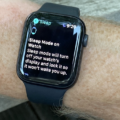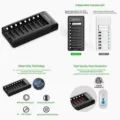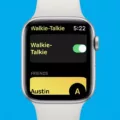Are you looking for a guide on how to use X on your Apple Watch? Do you wish you can get X notifications on your Apple Watch?
In this article, I will explain whether you can use X on your Apple smartwatch. Read on for the full details!
Can You Use X (Twitter) Directly on Apple Watch?
Unfortunately, there is no X app for the Apple Watch. There is no official X support for the Apple Watch, so you can’t download it from the App Store.
Furthermore, X removed support for third party APIs. Therefore, apps like Chirp no longer work on the Apple Watch, either.
However, there is a way you can use X on your Apple Watch – using it in the browser. I recommend using this iCloud Twitter shortcut, which will allow you to easily open X in the browser on your Apple Watch at any time.
Add this shortcut to the Shortcuts app on your iPhone. Then, go to the Shortcuts app on your iPhone, click on the three dots next to the shortcut, click on the “i” information icon, and click on “Show on Apple Watch” and then on “Done.” You will then be able to access X via this shortcut from the Shortcuts app on your watch.
How to Like, Retweet, or Reply from Your Watch
You can reply on X or like an X post on your Apple Watch using the browser shortcut linked above. Once you add the iCloud shortcut, you can retweet from your smartwatch and do anything you can normally do on X. However, you will be limited to the in-browser experience.
How to Get Twitter Notifications on Your Apple Watch
You don’t actually need the X app on your watch to get Twitter push notifications. By default, the Apple Watch mirrors your phone notifications, and when your phone is locked, the notifications will show up on your Apple Watch instead.
To customize your Apple Watch notification settings, go to the Apple Watch app on your phone. To allow notifications from Twitter, click on the My Watch tab and then on Notifications. Tap on X, click on Custom, and choose Allow Notifications.
Customizing Twitter Notifications for a Better Experience
Did you know that you can manage your X notifications and customize your X alerts from within your X account? You can set your notification preferences and filter X alerts by clicking on your profile icon and then navigating to Settings and Privacy > Notifications > Preferences > Push Notifications.
There, you can decide which notifications to enable, such as DMs, mentions, likes, replies, reposts, and more.
Final Thoughts on Accessing X (Twitter) on Apple Watch
I hope you enjoyed this summary of using X on your smartwatch. X is one of the most popular social apps. Unfortunately, it’s not available for the Apple Watch, but you can use it in a browser by adding the iCloud Twitter shortcut.